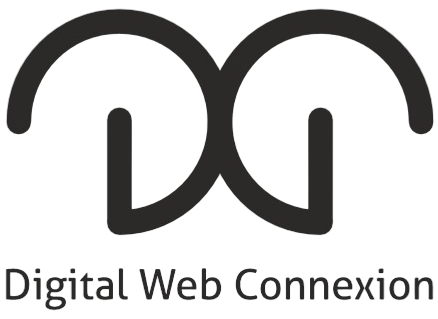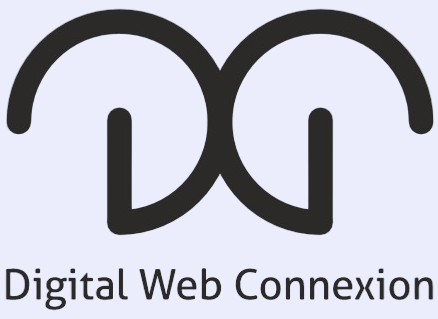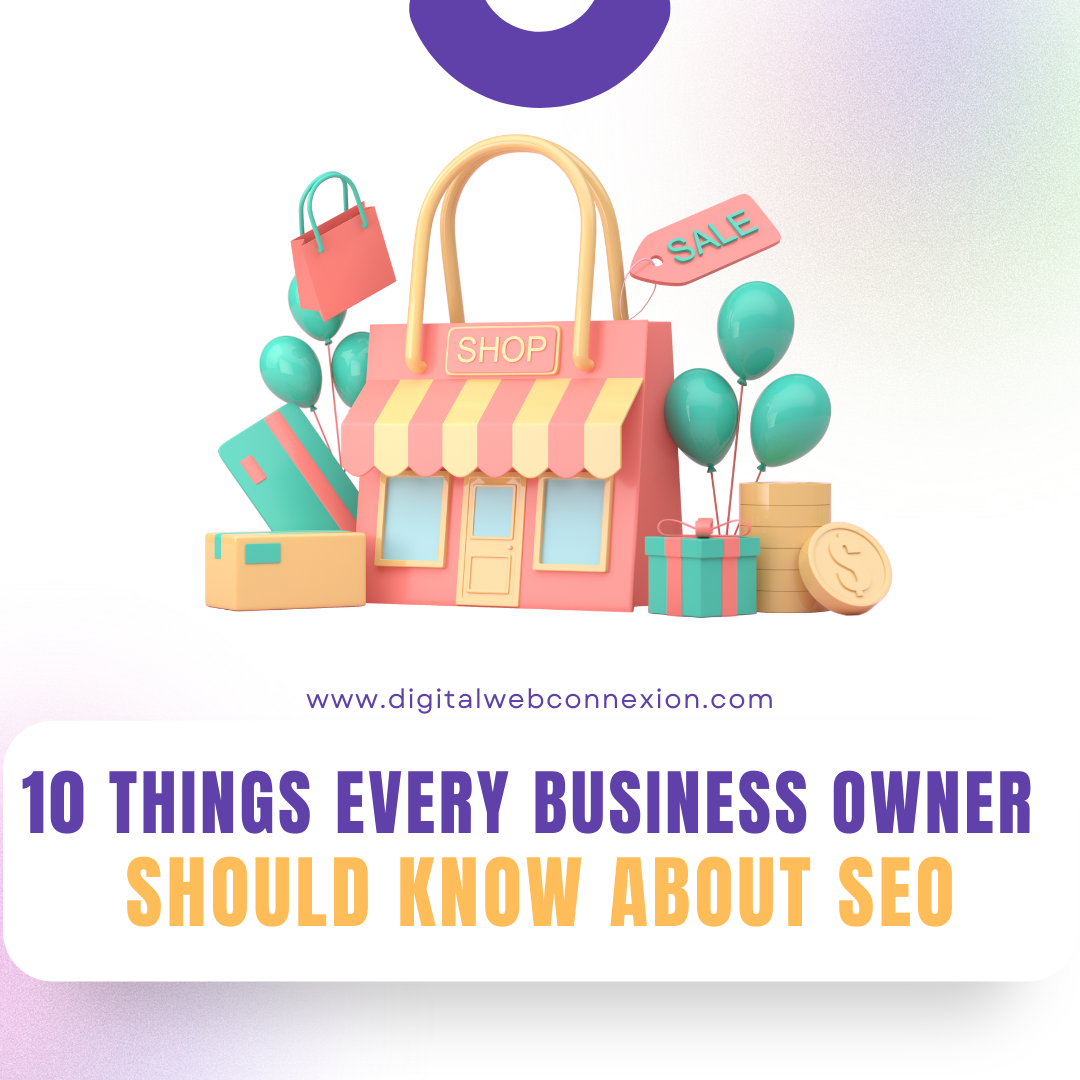How to Create Redirect Rules in Shopify (Step-by-Step Guide)
Managing your Shopify store can be exciting, but sometimes, you need to make changes to your website that might affect the URLs. For example, you might remove old products, update page names, or redesign your website. If your customers try to visit those old URLs, they could land on a 404 error page, which isn’t great for their experience or your SEO.
The solution? Redirect rules! Let’s dive into what they are and how you can set them up in Shopify.
What Are Redirect Rules?
Redirect rules guide your visitors from an old URL to a new one. For example:
- If someone types in
yourstore.com/old-product, you can automatically send them toyourstore.com/new-product.
This keeps your website user-friendly and ensures you don’t lose potential sales or search engine rankings.
How to Create Redirect Rules in Shopify
Shopify makes it easy to set up redirect rules right from your admin panel. Here’s how you can do it step by step:
1. Log in to Shopify Admin
First, log in to your Shopify account and go to the admin dashboard.
2. Go to Navigation
- In the left-hand menu, click on Online Store.
- Under Online Store, select Navigation.
3. Manage URL Redirects
At the top of the Navigation page, you’ll see an option for URL Redirects. Click on it to manage or create redirects.
4. Create a New Redirect
- Click on the Create URL Redirect button.
- Enter the old URL in the “Redirect from” field. This is the page you want to redirect visitors from.
Example:/old-product - Enter the new URL in the “Redirect to” field. This is the page you want visitors to land on.
Example:/new-product - Click Save to activate the redirect.
That’s it! You’ve set up a redirect rule. Now, anyone visiting the old URL will be automatically redirected to the new one.
Using Apps for Bulk Redirects
If you have many URLs to redirect (e.g., after a big website redesign), doing it one by one can be time-consuming. Instead, you can use Shopify apps like:
- Easy Redirects by Rewind
- Bulk 301 Redirects
How to Use an App:
- Install the app from the Shopify App Store.
- Upload a list of old and new URLs (usually via a CSV file).
- Let the app handle the rest!
These apps save you time and ensure every redirect is handled properly.
Examples of Redirect Rules in Action
- Product Page Update:
If you discontinue an old product and replace it with a new version, you can redirect/blue-shirt-oldto/blue-shirt-new. - Seasonal Promotions:
Redirect/sale2023to/clearanceafter a promotion ends, so customers can still find great deals. - Blog Updates:
If you rewrite a blog with a new URL, redirect/how-to-use-shopifyto/shopify-guide.
Why Redirects Are Important
- Improves User Experience
Redirects ensure customers don’t land on broken links or error pages. - Protects SEO Rankings
Old URLs might still have backlinks or traffic from search engines. Redirects pass that traffic to the new URL. - Keeps Analytics Clean
You can track the performance of the new URLs without losing traffic data from the old ones.
Best Practices for Shopify Redirects
- Redirect Only When Necessary: Don’t create too many redirects. Try to keep your URLs consistent.
- Use 301 Redirects: These are permanent redirects and tell search engines the page has moved.
- Check Redirects Regularly: Ensure all your redirects are working as expected.
- Monitor Broken Links: Use tools like Google Search Console to find and fix broken links.
Conclusion
Redirect rules in Shopify are essential for managing your store’s content and ensuring your customers have a smooth shopping experience. Whether you’re updating product pages, redesigning your website, or removing old content, redirects make the process seamless.
By following the steps above, you can create redirects manually or use apps for bulk actions. With a little attention to detail, you’ll keep your store optimized for both users and search engines.